- Home
- Web Hosting
Domain Names
SSL Certificates
Form Hosting
Chat Hosting
- Secure Forms
- E-Commerce
- SSL Certificates
- About Us
- Tools
- Contact Us
- Close X
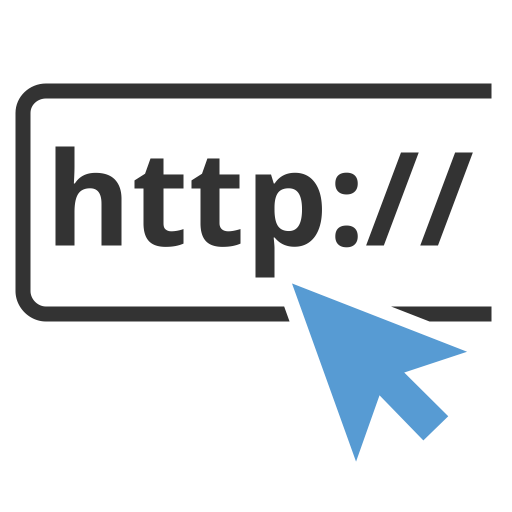

When you moderate a room, all user messages are sent to the moderator window message list. Highlight a message and click on the green Approve button to allow the message to be posted for the chat audience to view. Click on the red Discard button to remove messages from queue. They will not be posted to the chat. The Discard All button will empty the message list.
You can enable all messages for a selected user by right-clicking on that user's nickname and selecting Approve all messages from user list pop-up menu. Select Moderate all messages to return the user back to normal moderated chat mode.
If you invited a guest-star or speaker, you can highlight and enable all their messages by using the chat administrator /highlight command. The celebrity or speaker's nickname is then highlighted. It will look just like they were an operator.
During a moderated chat, if you ignore someone by clicking their name and selecting Block, no messages from that chat user will reach the moderator queue. This will turn the blocked chat user into a spectator.
To stop moderating a chat page, click on the Stop Moderation button. It will return your Flash chat page back to normal chat mode.