- Home
- Web Hosting
Domain Names
SSL Certificates
Form Hosting
Chat Hosting
- Secure Forms
- E-Commerce
- SSL Certificates
- About Us
- Tools
- Contact Us
- Close X
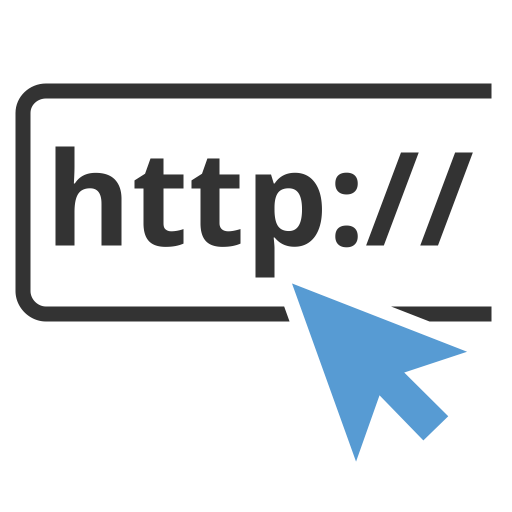
/pass {password} - Use this to become a Flash chat administrator or operator. Lets say the password is "chat_admin", without the quotes. After logging in to chat, you would then type: /pass chat_admin
/user - This returns the chat operator or administrator back to regular user mode. You will need to type the chat administrator or operator password as seen in the following example: /user
/stealth (admin) - Once you're in Admin mode, you can become invisible to all chat users by typing /stealth. To reappear so all users can see you again, type /stealth in again.
/moderate (admin) - In order to moderate a chat page, login as Administrator and then type the following: /moderate. For further details on how to moderate a chat page, visit the chat moderator plug-in section for details.
/highlight {nickname} (admin) - Administrators can highlight a guest speaker in a moderated room. To highlight a guest speaker named Joe in a moderated chat room, type /highlight Joe,

Warn (Admin and Op) - Use this to give chat users warnings.
Freeze (Admin and Op) - You can prohibit a chat user from chatting for 1 minute.
Kick (Admin and Op) - This command can be be used by an Administrator, Operator, and a user (if the user is a room owner) to kick chat user out of a room.
Ban (admin) - You can temporary ban a chat user and their ISP host for 30 minutes.
Whois (Admin and Op) - This will display chat user information including IP address information including IP address.